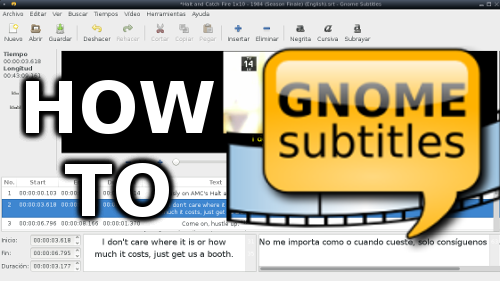I have download subtitles for about 8 years, and several times I had to wait to get the spanish translation since it took longer. However, since a couple of weeks, I have decided to take a step ahead and start translating those subtitles for the shows I like to see, and that usually take a long time to get them, and maintaining the sharing spirit, upload them at SubDivX.com. There are several tools to create a subtitle, you have subtitleeditor and gaupol, but I have always felt more comfortable with Gnome-Subtitles.
Here you have a short tutorial about making a simultaneous translation using all the power that this app provides.
[su_note]NOTE: If you want to create a subtitle from the scratch, just open the app,click the New button and that’s it. Then just continue from the step 4.[/su_note]
[su_divider top=”no”]
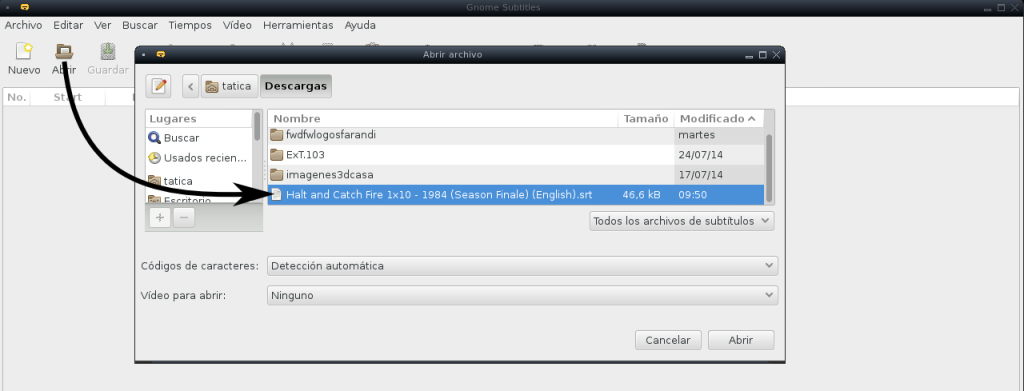
[su_dropcap]1[/su_dropcap] First open your existing base subtitle, using the Open Button.
[su_divider top=”no”]
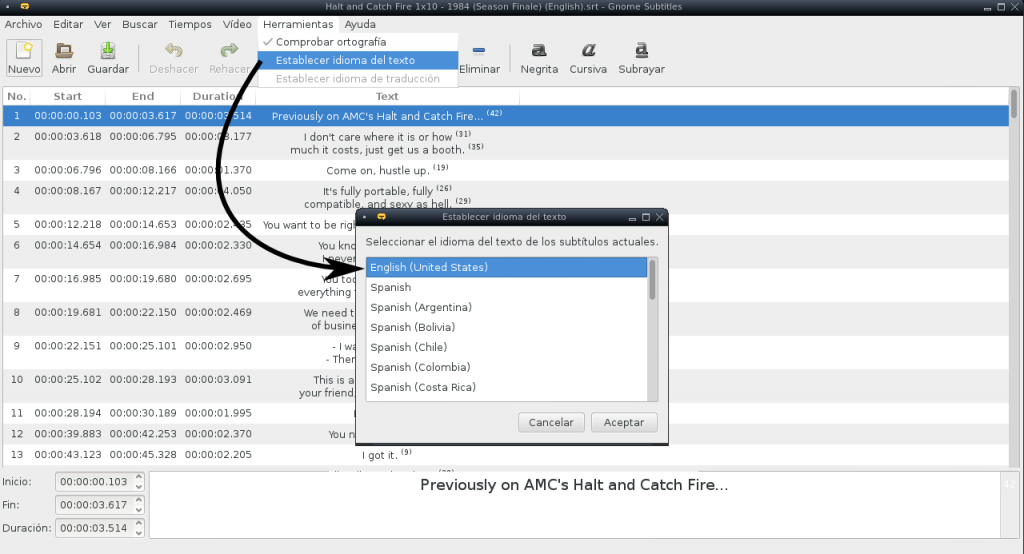
[su_dropcap]2[/su_dropcap] Then lets assign a language to the existing subtitle clicking “Tools -> Assign text language“.
[su_divider top=”no”]
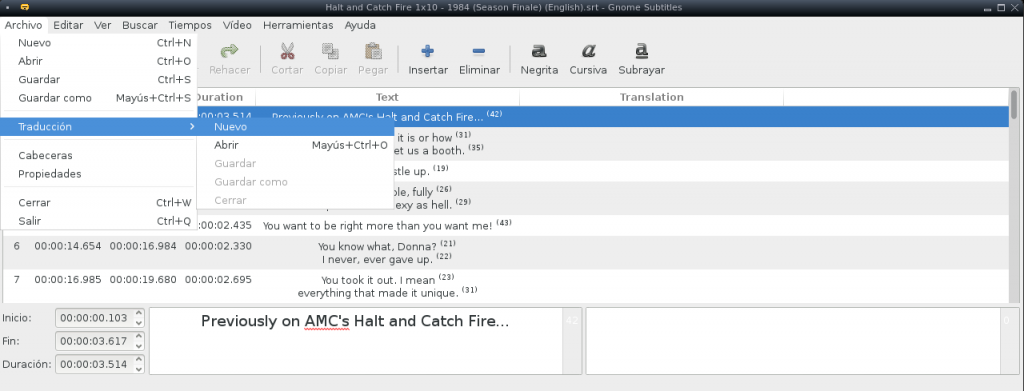
[su_dropcap]3[/su_dropcap] To activate the simultaneous translation, lets go to “File -> Translate -> New” and this will create a new column where we will input the new fields.
[su_divider top=”no”]
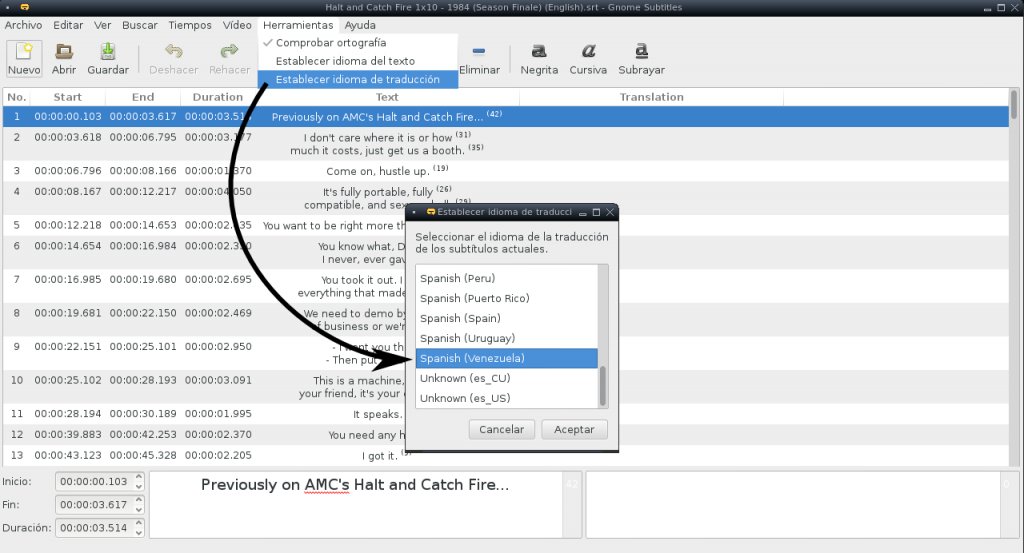
[su_dropcap]4[/su_dropcap] Same way, we will assign the translation language at “Tools -> Assign translation language“
[su_divider top=”no”]

[su_dropcap]5[/su_dropcap] To help us sync and understand the text, we need to see the original video. In english, sometimes a sentence doesn’t define the speaking character’s gender. To activate the video, let’s click “Video -> Open” and seek for the original video.
[su_divider top=”no”]
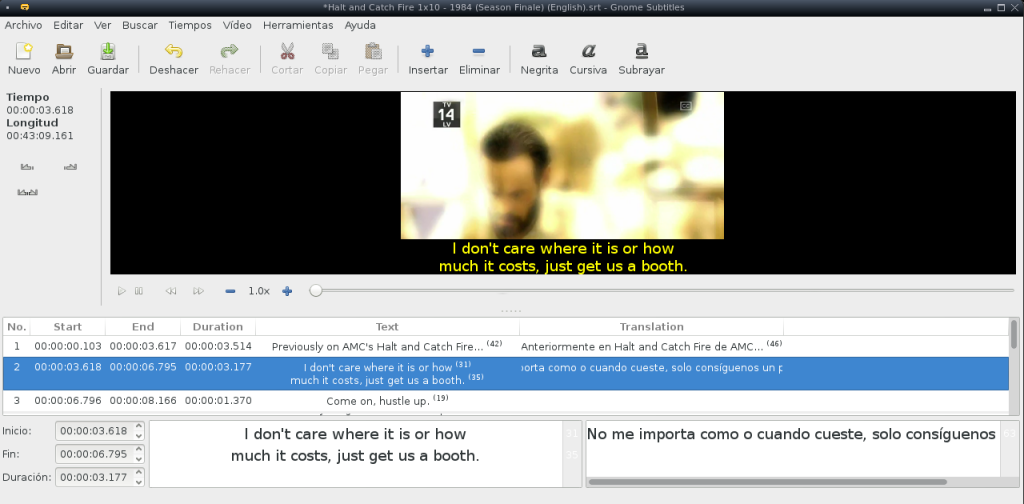
[su_dropcap]6[/su_dropcap] Your video will show up on the top of the app. If you want to jump to the video section specific for a translation line, just click over the line and then hit the Enter Key. This will make the video to jump to the time frame corresponding to the subtitle you selected.
[su_divider top=”no”]
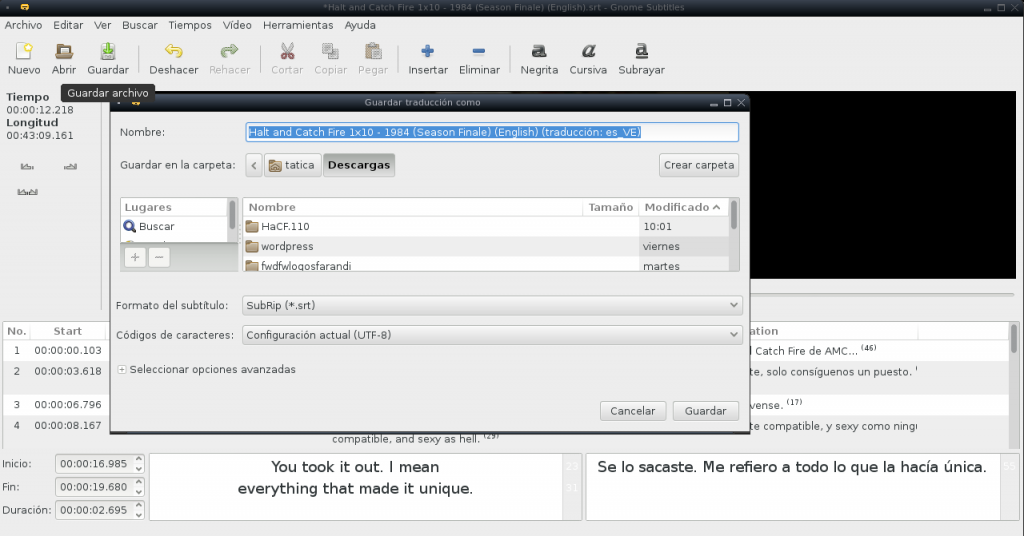
[su_dropcap]7[/su_dropcap] Now you just need to save the subtitle you just created. Click Save and if you look carefully, the language code will be added to the original name, so you know which language it has.
[su_divider top=”no”]