Inkscape: Where each element is like a layer
Written By :
Category :
arte
,fedora
,General
,gimp100podcast
,guias
,Linux
,ubuntu
Posted On :
1 October, 2014
Share This :
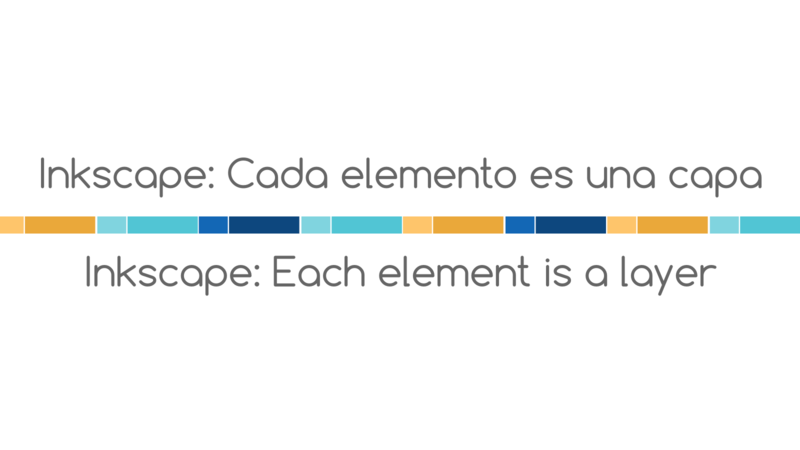
[cq_vc_videocover videoimage=”5234″ imageshape=”square” resizecoverimage=”no” overlaytype=”icon” covericon=”fontawesome” icon_fontawesome=”fa fa-youtube-play” icon_openiconic=”vc-oi vc-oi-dial” icon_typicons=”typcn typcn-adjust-brightness” icon_entypo=”entypo-icon entypo-icon-note” icon_linecons=”vc_li vc_li-heart” buttonlabel=”PLAY” iconshape=”circle” iconcolor=”#ffffff” iconbgcolor=”#27daf9″ linktype=”video” videolink=”https://www.youtube.com/watch?v=3BUtb7-xBwg”]Have you wonder what makes Inkscape different from GIMP? One of the main reasons why Inkscape is more used to create publicity is because it treats each element as an individual layer. This allows you to elaborate a main artwork and simply reorganize the elements that are part of it into a new design so you can forget about the eraser or complicated edits.
At Gimp, if you draw several figures and you don’t place each one on a new layer, when you try to separate them, you won’t be able to since all the components we did are part of a single layer, however, if we do the same figures at Inkscape, difference is that we can separate them and work with them as individual elements since each element will behave as a layer.
As example, this web design was made with Inkscape, so take a look, leave a comment and don’t forget to subscribe to my youtube channel and to this portal so you can keep learning on an easy and fast!
And if you liked my content, don’t forget to vote for this blog at the Best OpenSource Blog contest, just hit the big yellow button that says “Votar” and validate your mail :D

